Care Companion is an interactive, digital health assistant that helps you follow your care plan wherever you are. Care Companion provides personalized notifications, task checklists, medication reminders, educational content and the ability to connect with your health care provider.
Care Companion is available for MyChart users on a smartphone, desktop or tablet and through the Ohio State MyHealth mobile app.
Programs Currently Available
Individualized care plans are currently available in these areas:
- Breast Cancer Medication Management
- Cancer Supportive Care
- Chronic Opioid Use
- COVID-19
- Hemophilia
- Insomnia
- Joint Replacement
- Maternity/Pregnancy
- Medication Opioid Use Disorder (MOUD)
- Neurogenic Bladder
- Overactive Bladder
- Pain after Limb Loss
- Radical Prostatectomy
- Smoking Cessation
While using Care Companion, you can call or message your provider with any questions or concerns.
How to use Care Companion
Log in and view tasks

On your smartphone, tablet or through the MyHealth app:
- Log in to MyChart
- Tap the “Menu” icon.
- Scroll through to the “To Do” icon to view the tasks your provider has assigned to you.
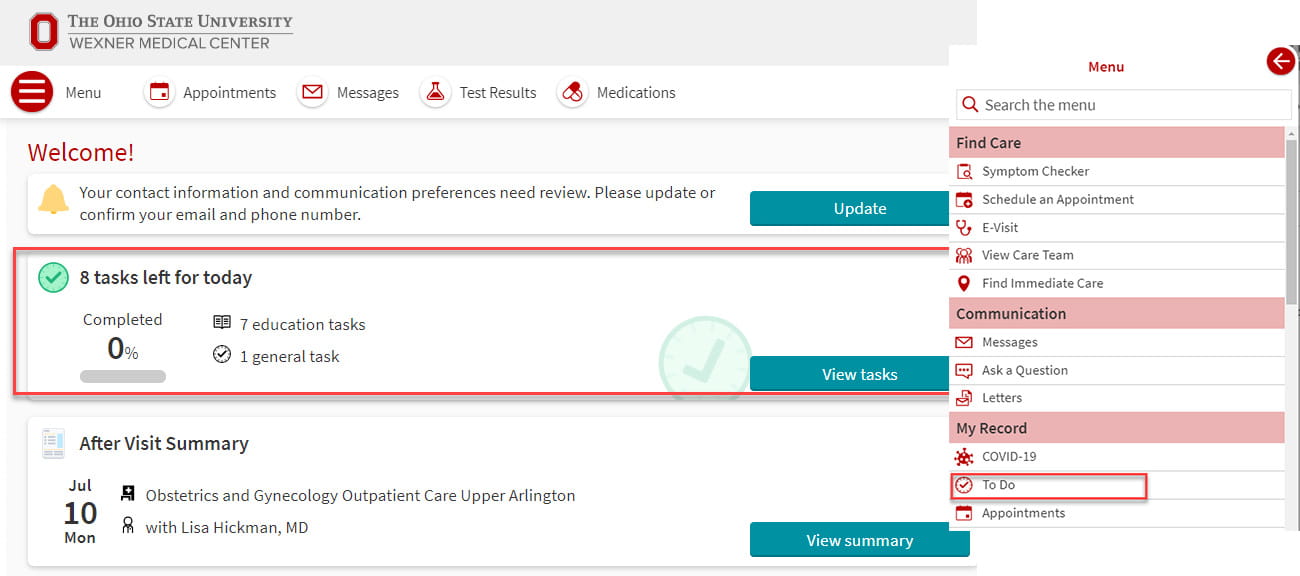
On your desktop:
- Log in to MyChart.
- View tasks you've been assigned on your homepage.
- You can also access your tasks by clicking “Menu” and scrolling to “To Do”.
Complete assigned tasks
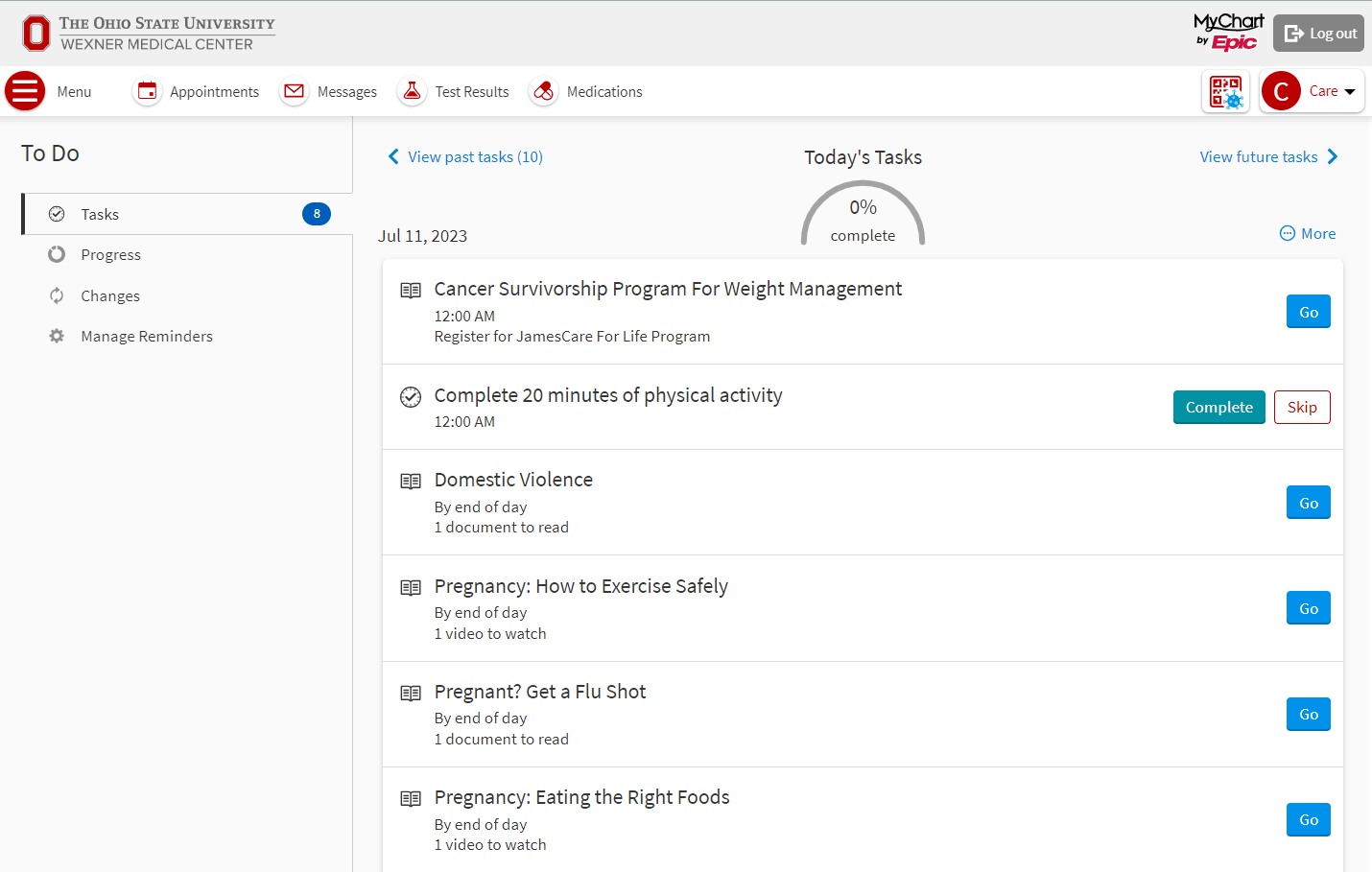
Tasks that may be assigned to you include:
Education tasks: Select the task to review the educational materials, which might include an article to read or a video to watch. Use the “I Understand” or “I Have Questions” buttons to show you understand the material. Selecting “I Have Questions” allows you to send any questions you have to a member of your care team.
Questionnaire tasks: Take brief questionnaires on a variety of health topics. Your responses will go directly to your care team, who may message you with follow-up questions or resources.
General tasks: After you finish a general task, mark it complete by selecting the green checkmark. If you didn't complete a task, select the red X.
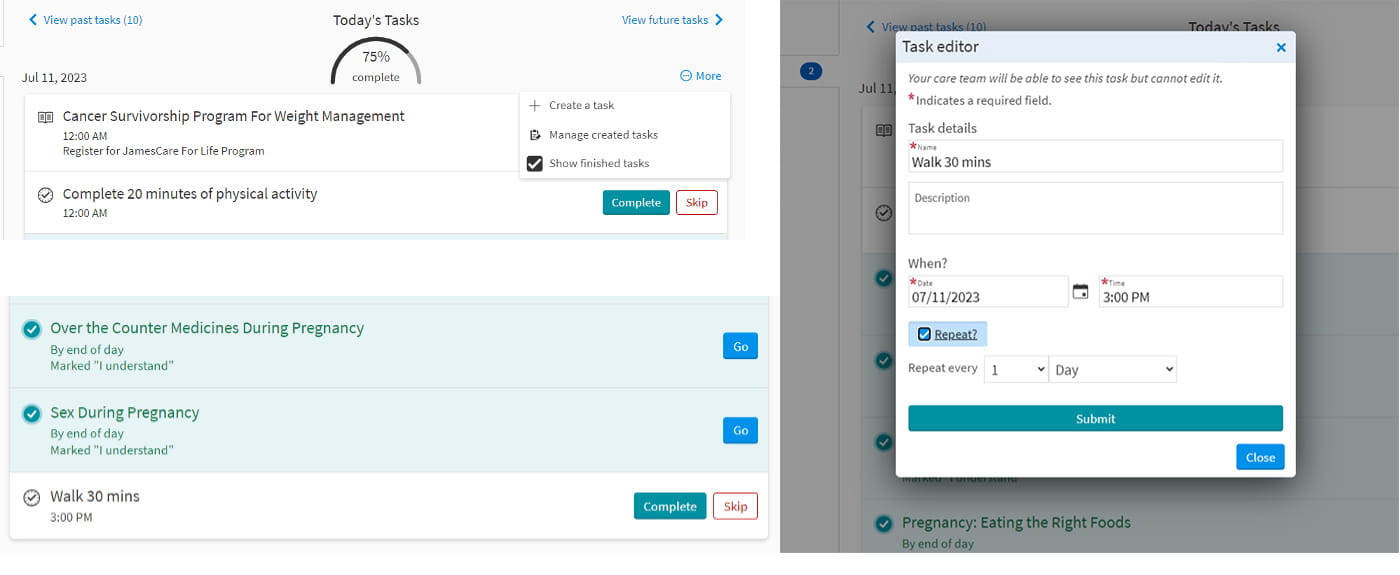
You can also create your own tasks on desktop by clicking “More” on the upper right, then “Create a task”.
Task Details
You can add task details such as a task name, description, when you want the task to be due and how often it should be repeated.
Once you submit the task, it will appear alongside your other tasks.
To edit or delete the task, click “More” then “Manage created tasks.”
Complete assigned tasks
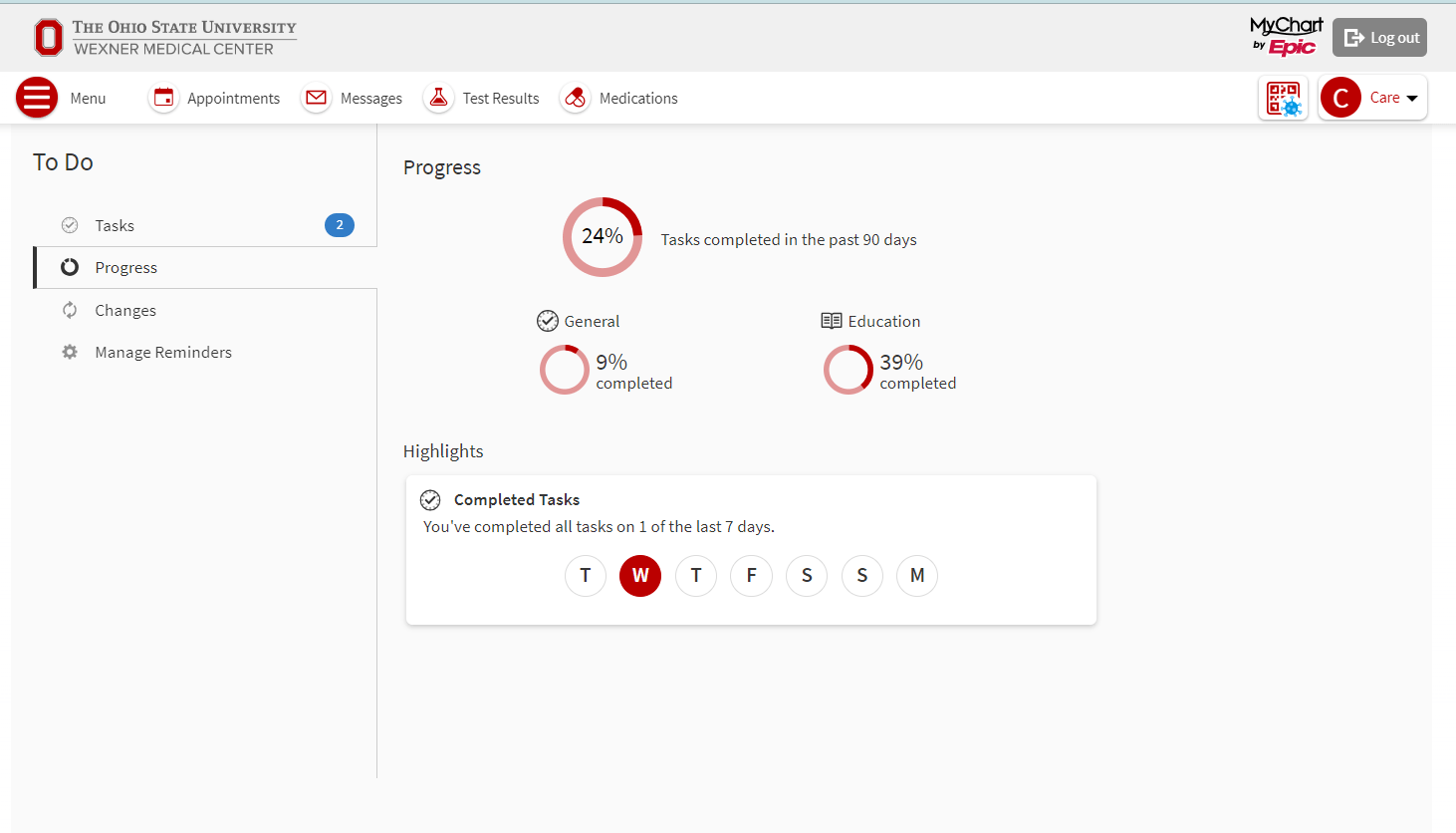
Check your progress
To view your progress in completing your tasks, select the “Progress” tab on the side menu on desktop or at the bottom of the “To Do” activity on mobile and tablet. Here you can see how many tasks you have left to complete and your overall completion percentage. If you are in this program, your provider will also be able to see your progress with the tasks.
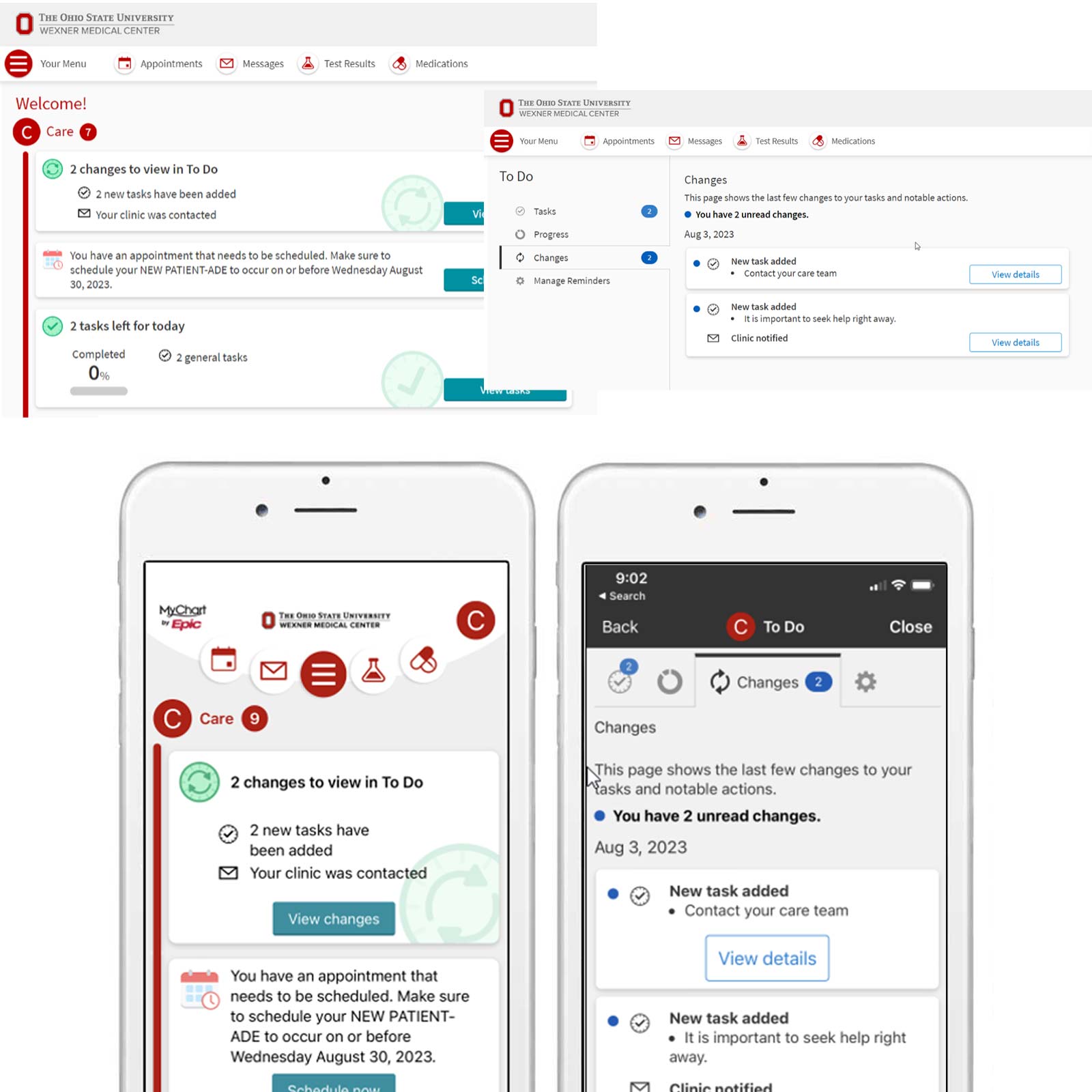
View Changes
It's possible that changes may occur in your care plan because of readings that you've completed or answers you've provided to questionnaires. If this happens, you'll be notified of those changes and you can view them within the “Changes” tab in the desktop side menu or at the bottom of the “To Do” activity on mobile and tablet.
Manage your reminders on smartphone, desktop or tablet

On smartphone, tablet or through the MyHealth app:
- Open the “To Do” activity, tap “Options” gear icon at the top of the screen and select “Manage Reminders.”
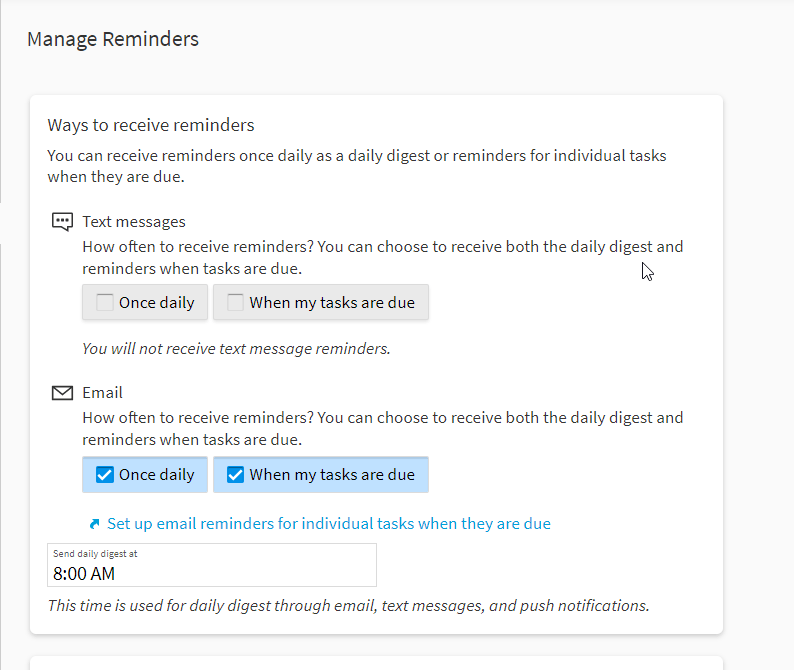
On desktop:
- Click the “Manage Reminders” tab on the side menu
To change how you receive notifications for tasks that are due:
- Visit the “How Often?” section.
- Select “When My Tasks Are Due” to receive an individual notification when each task is due.
- Select “Once Daily” to receive one combined notification for all of the tasks that are due each day.

To change what time you receive notifications throughout the day:
- Visit “Manage Reminder Schedule”
- Set times to receive reminders for tasks that are due:
- Morning
- Midday
- Evening
- Bedtime
- By End of Day
How can I sign up for Care Companion?
Call or send a message to your provider to let them know about your interest, and they can sign you up for the program. You must have, or be willing to create, a MyChart account to use Care Companion.
How can I drop out of Care Companion?
If at any point you wish to not continue with Care Companion, call or message your provider and they'll remove you from the program.
