Guides for managing your COVID-19 vaccination information
- View your vaccination record
- Update or add vaccination information
- Show proof of COVID-19 vaccination
- Enable 'COVID Status Preview' outside of the login
Why do I need to update my vaccination record?
- If you have an upcoming appointment, we are asking all patients to bring their vaccine card to their next medical appointment. While it is not required for care, it is helpful to make sure the information we have is accurate and up to date. If you were vaccinated at The Ohio State Univeristy Wexner Medical Center, you can view your vaccination record in your MyChart account. If you don't have a MyChart account, sign up now.
- If you're getting a COVID-19 vaccine at a Wexner Medical Center location you'll be asked to provide information about previous doses received.
- If you received a vaccine at Wexner Medical Center, or one of our Community Connect affiliate organizations that use MyChart, the vaccine information should automatically appear in your account. Log in to make sure the details listed are correct.
- If you received a vaccine at another organization or location, such as a pharmacy or public health department, your information may not appear in MyChart automatically. Please log in and update it online. MyChart will check with the Ohio Department of Health’s records and return results to add to your account. If the system doesn't find your information, you'll be prompted to manually enter your information to have it reconciled by an Ohio State clinician.
How to find your vaccination record
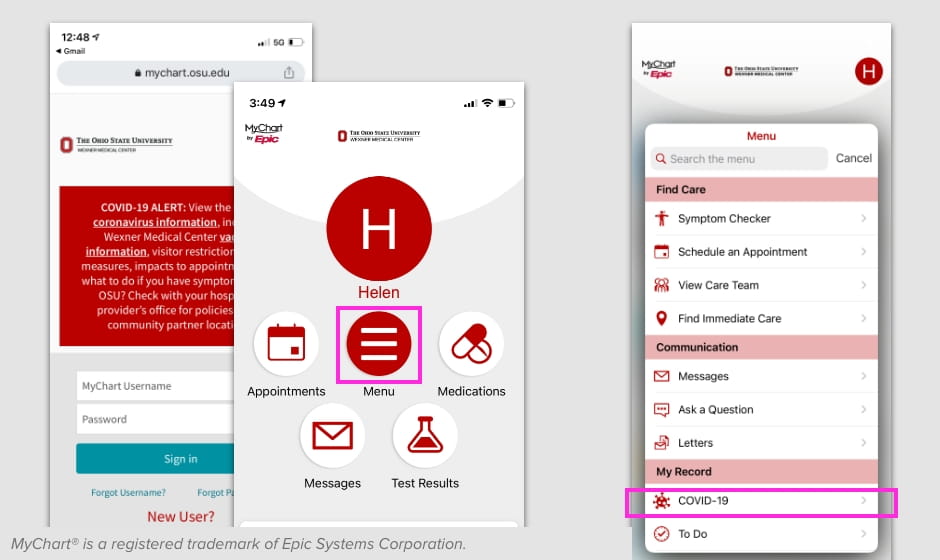
Step 1: Log in to MyChart.
Step 2: Select the menu icon.
Step 3: Scroll down to the ‘My Record’ section and select ‘COVID-19.’
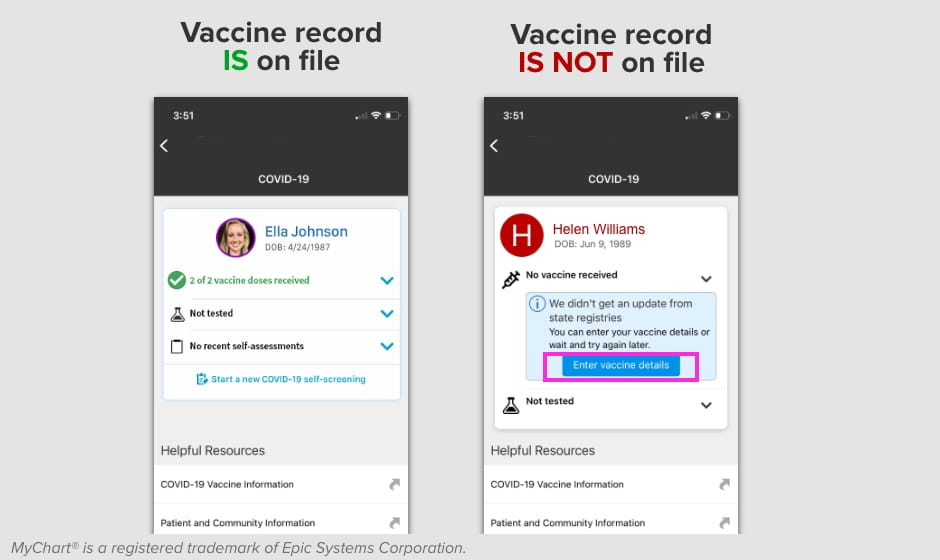
If your COVID-19 vaccination information is already in the system, you’ll see a green check mark.
If one or more of your doses are not on record please follow the steps below to enter your information manually.
How to update or add vaccination information
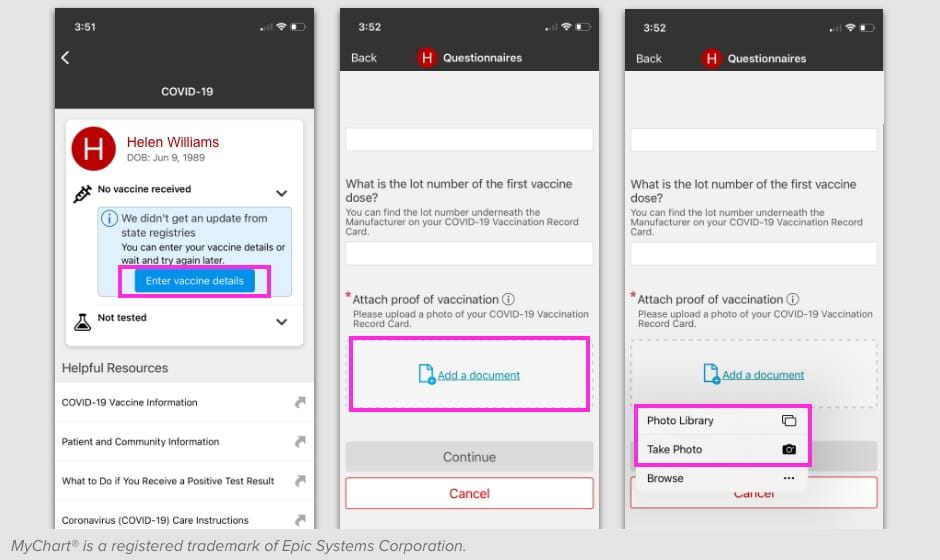
Step 1: Select ‘Enter vaccine details’ to add your vaccine information.
Step 2: Fill out all of the required fields.
Step 3: Upload or take a picture of your vaccine card. The image must be less than 4MB.
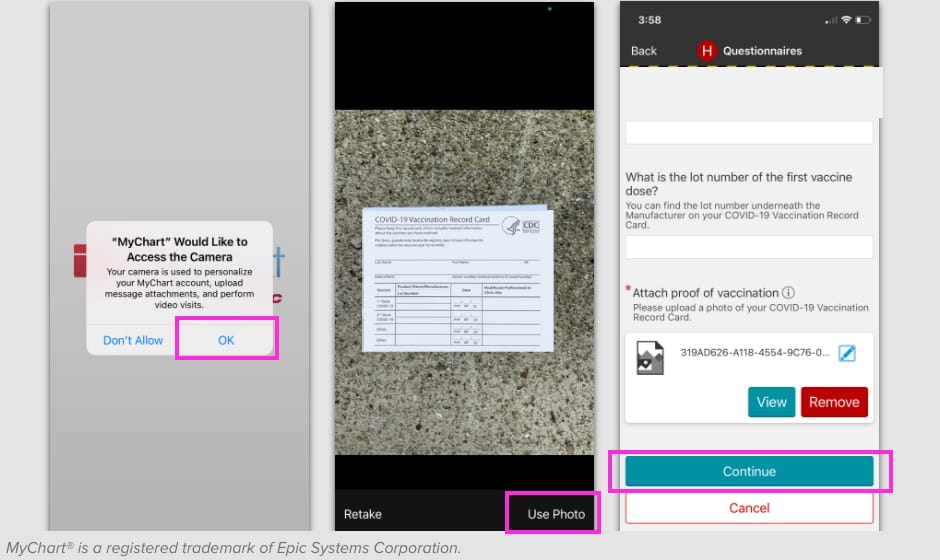
Step 4: When asked if MyChart can access your camera, select ‘OK.’
Step 5: Take a picture of the front of your vaccine card and select ‘Use Photo.’
Step 6: Select ‘Continue.’
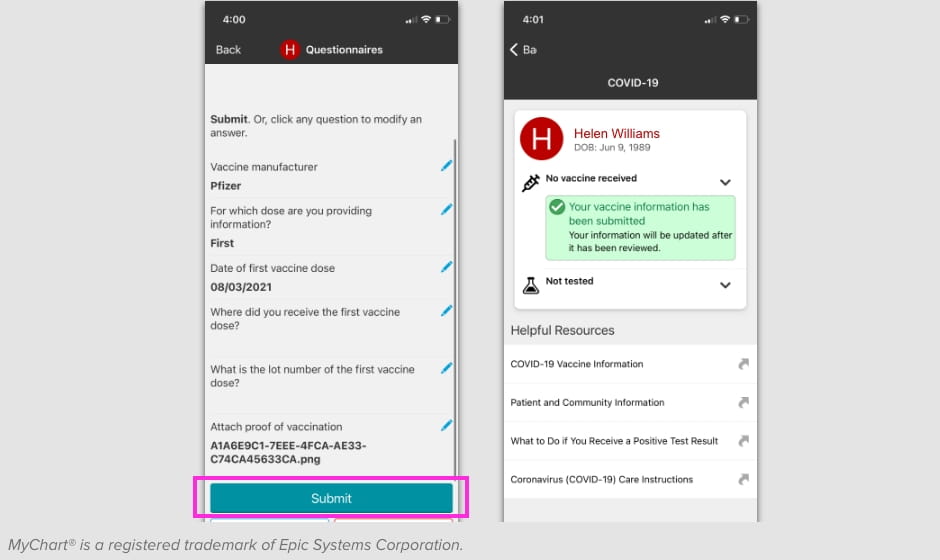
Step 7: Review and submit your information.
An Ohio State clinician will be notified to review your information and add it to your electronic medical record.
Once verified, your updated information will appear in MyChart in approximately 48-72 business hours.
How to show proof of COVID-19 vaccination
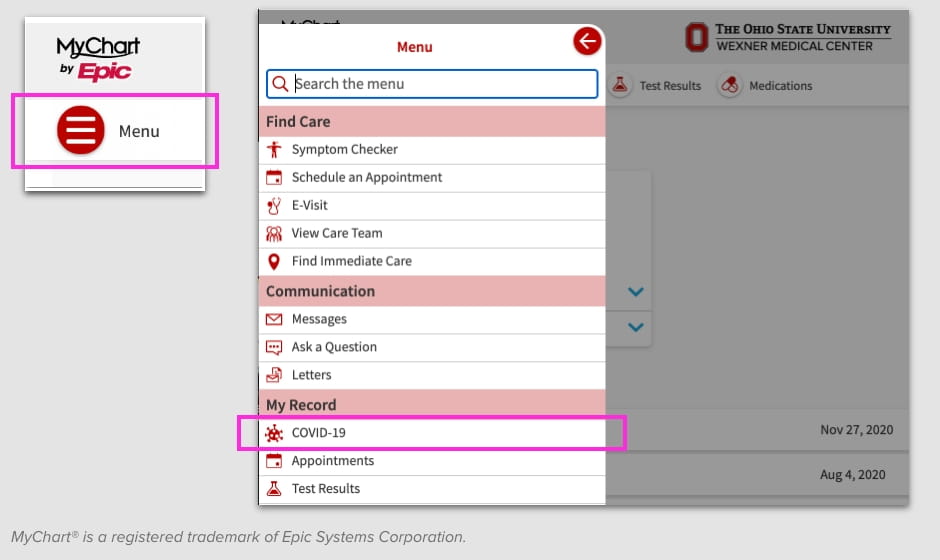
Step 1: Log in to MyChart.
Step 2: Select the menu icon.
Step 3: Scroll down to the ‘My Record’ section and select ‘COVID-19.’
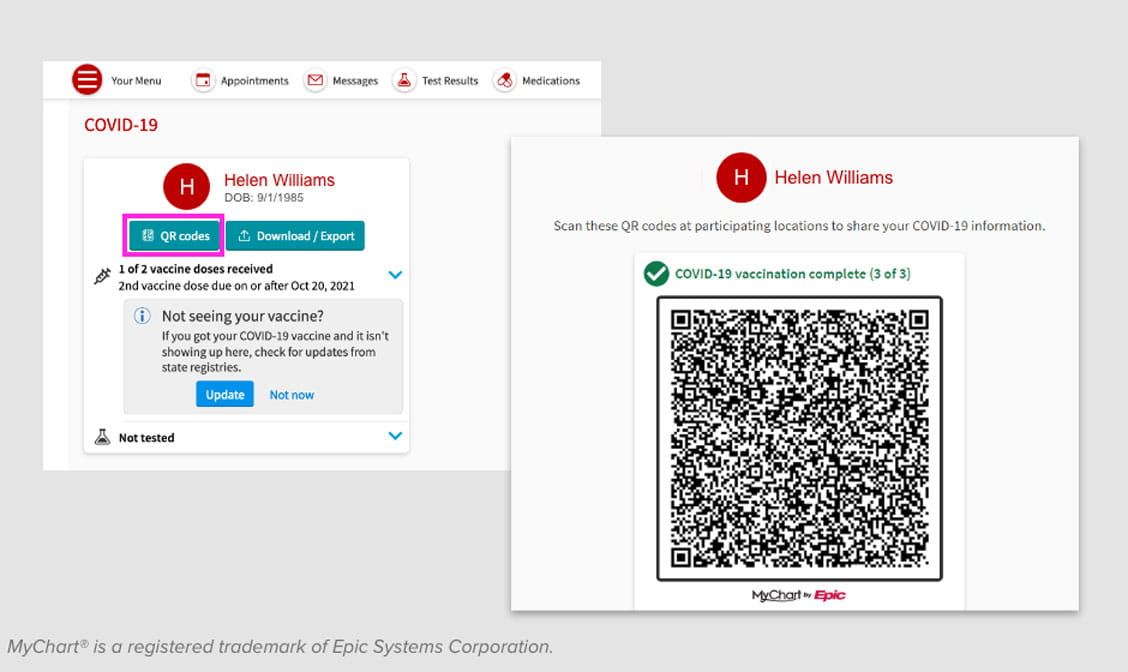
The COVID-19 activity in MyChart will display your vaccination record and your COVID-19 test results.
If your vaccination record is up to date, you can show digital proof of vaccination using a QR code at providers and facilities that accept SMART Health Cards.
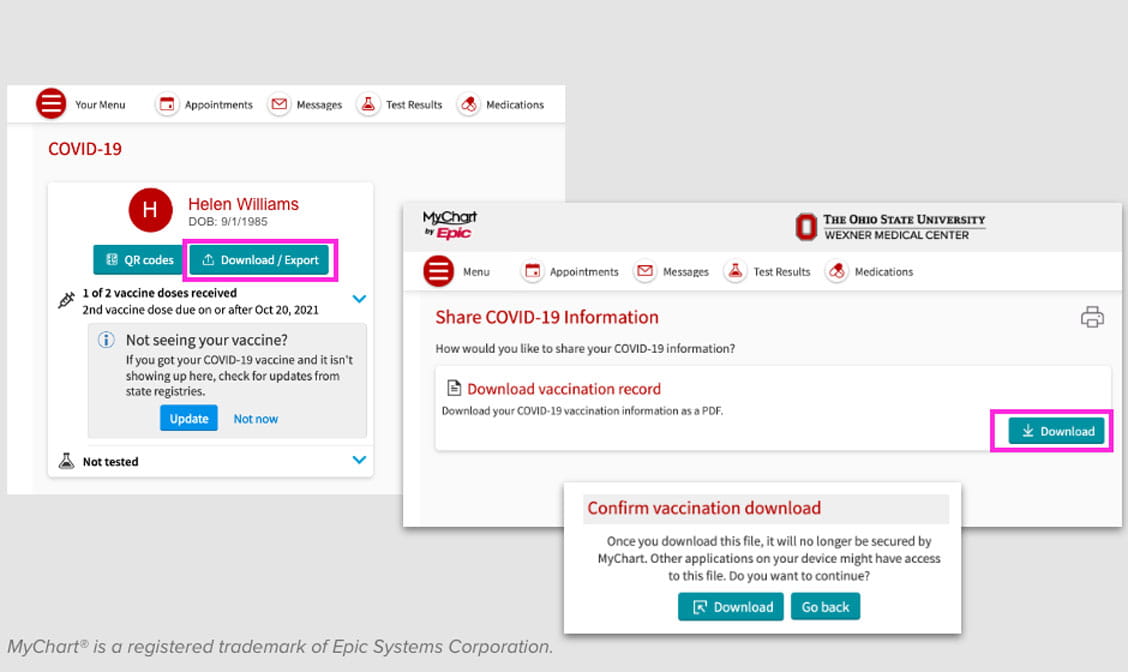
You can also download a copy of your vaccination record by selecting the ‘Download/Export’ button.
How to enable 'COVID-19 Status Preview'
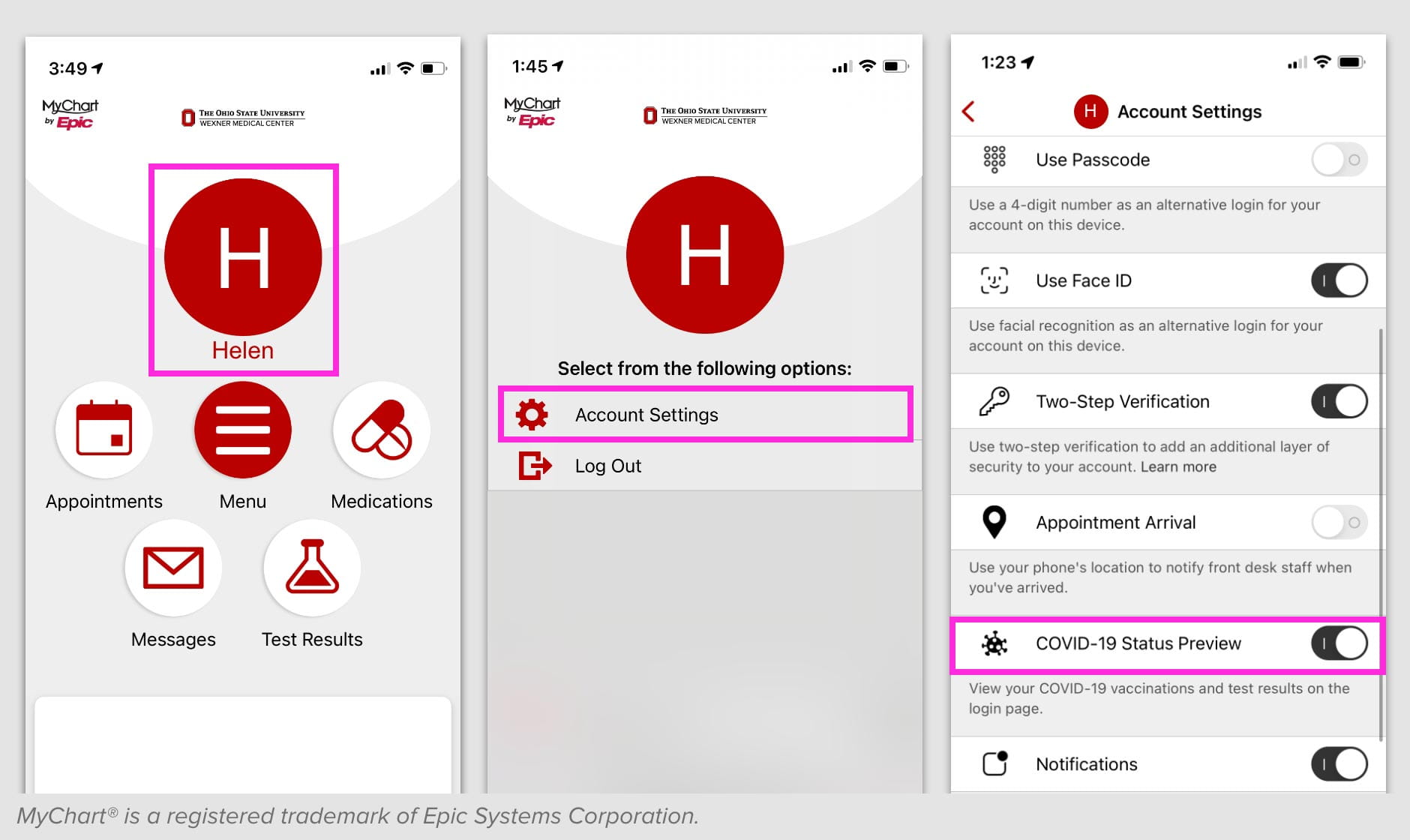
Step 1: Log in to MyChart.
Step 2: Tap the letter of your first name or picture
Step 3: Tap ‘Account Settings’
Step 4: Turn on ‘COVID-19 Status Preview’
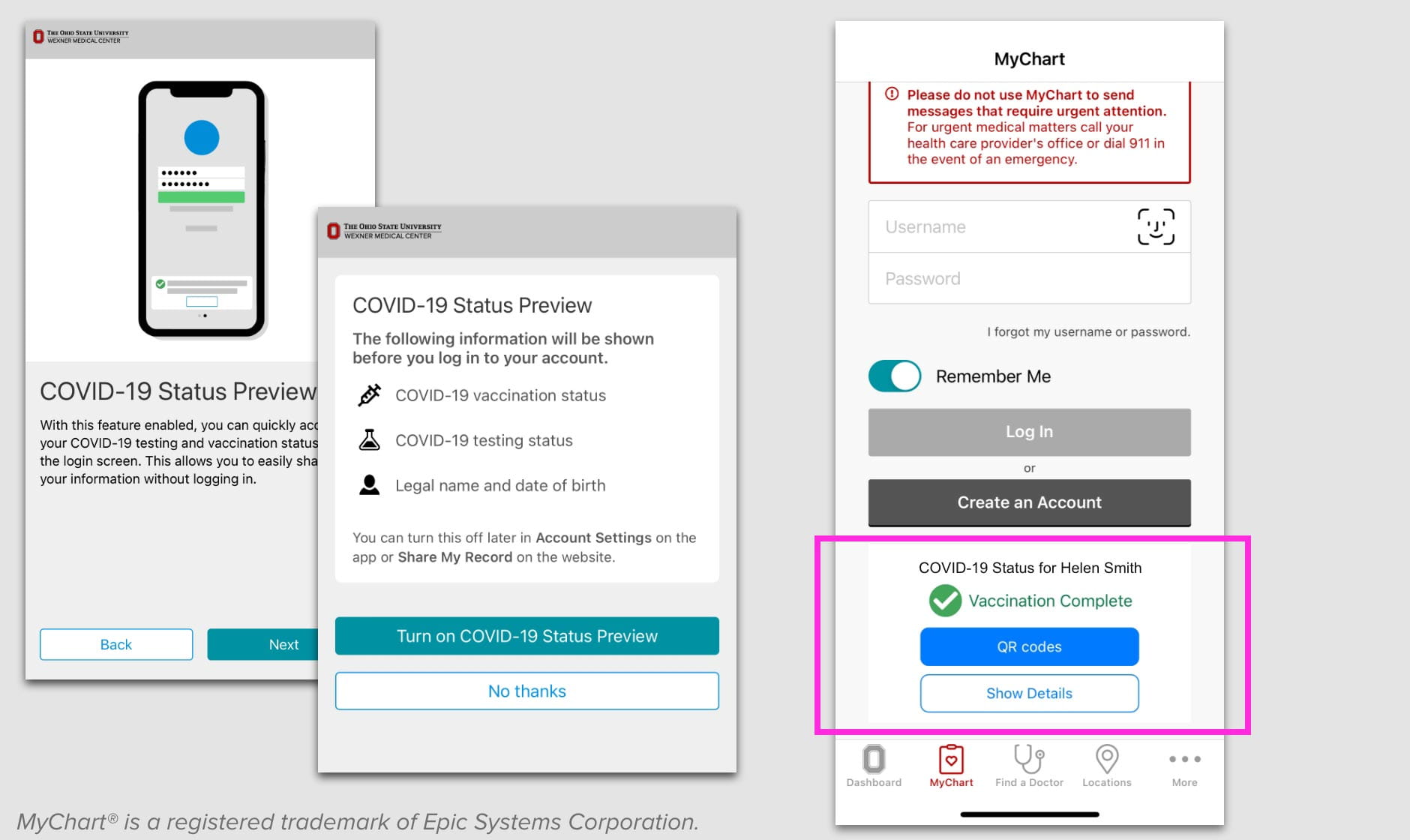
Follow the prompts to allow your ‘COVID-19 Status Preview’ to be shown on the MyChart login screen.
Once enabled your COVID-19 status, which may include your vaccination record and test results, will be visible before logging into MyChart.
You can turn off this feature in your Account Settings at any time.
Who do I contact if I have questions?
For questions about the steps above to update your COVID-19 vaccination record in MyChart, contact MyChart Technical Support. For questions about the information on your COVID-19 vaccination card or if you have lost your card, contact the health care provider that gave you the vaccine.
