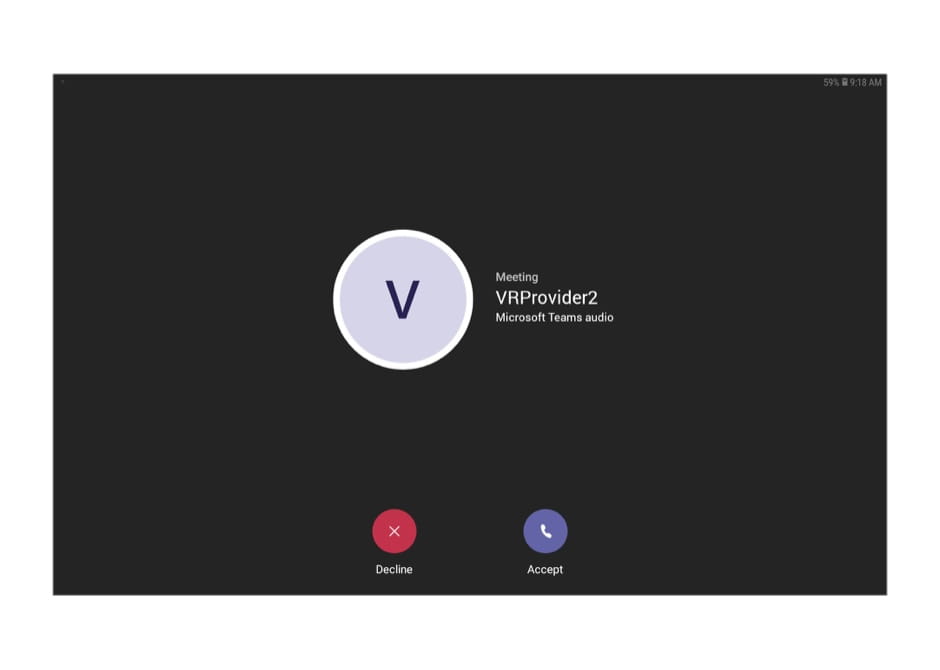Communicating with your hospital care team
While you’re in the hospital, you might communicate with your care team using a video program on your MyChart Bedside tablet called Microsoft Teams. A member of your care team will let you know when you should use Teams and will help you with steps 1 and 2 below.
How to use Teams
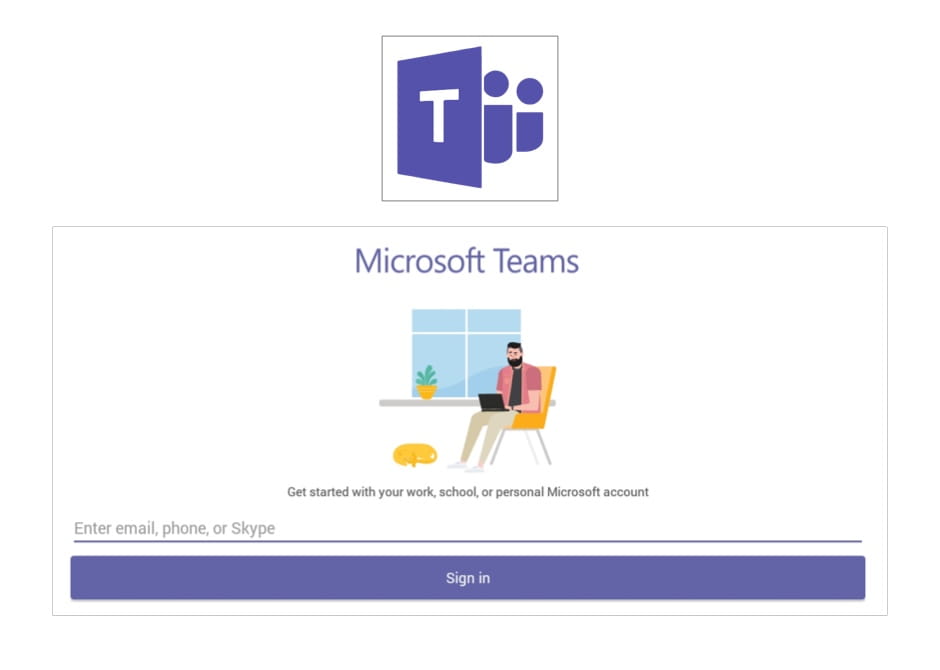
Step 1: Open the Microsoft Teams app on your MyChart Bedside tablet home screen. Select “Sign In and Join.” Enter your Room Login (provided to you by your care team) and click “Sign In.”
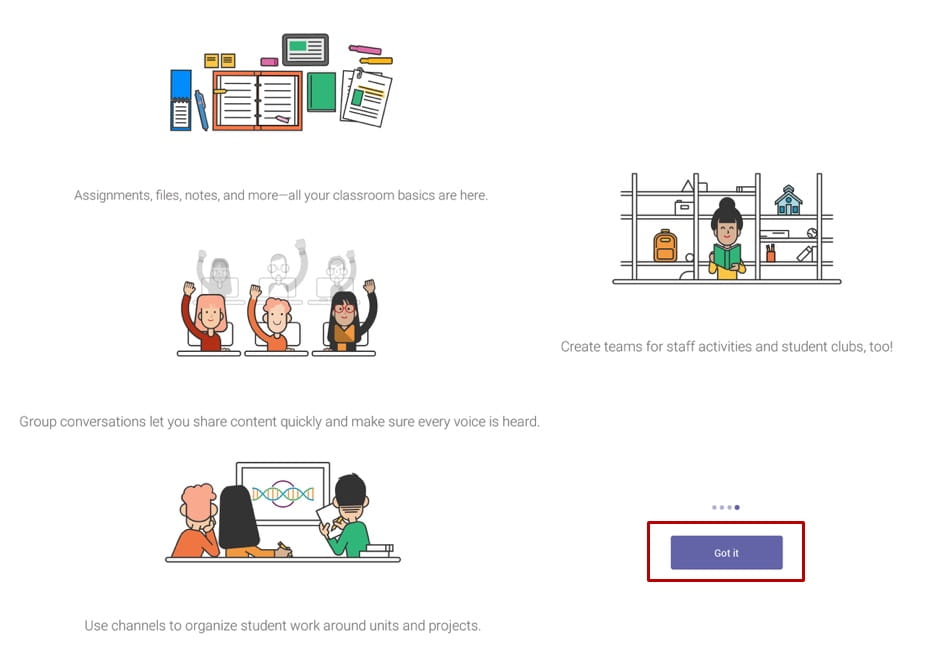
Step 2: Click “Got it” to continue through the next four screens that introduce you to the different Teams features available.
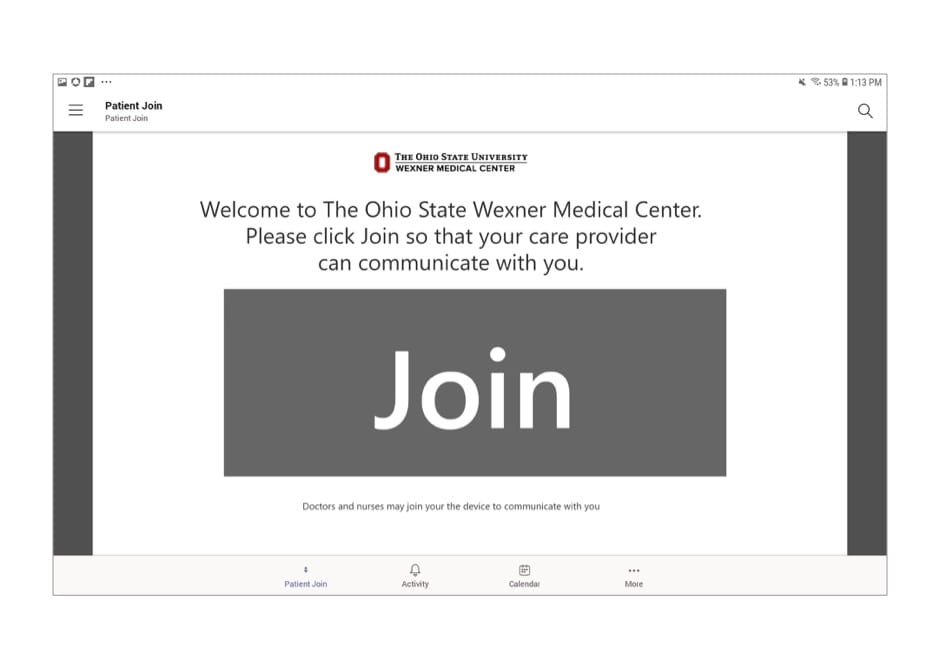
Step 3: When your care team tells you it is time to connect with your provider, click “Join.”
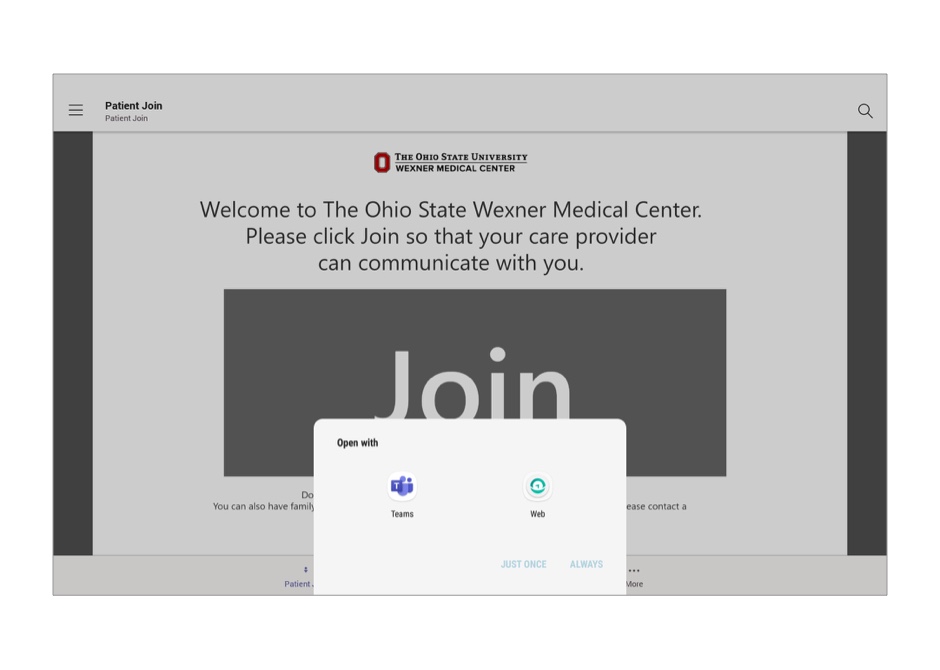
Step 4: You must select “Teams” to open the video visit and choose “Always.”
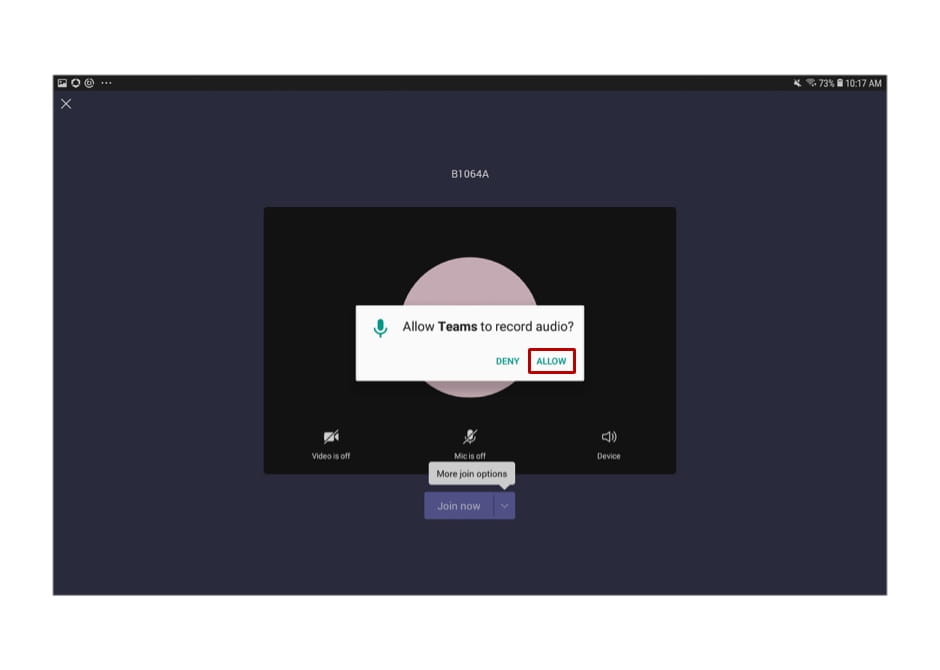
Step 5: Click to “Allow” audio recording and “Join now.” If you deny Teams to record audio you will not be able to join your visit.
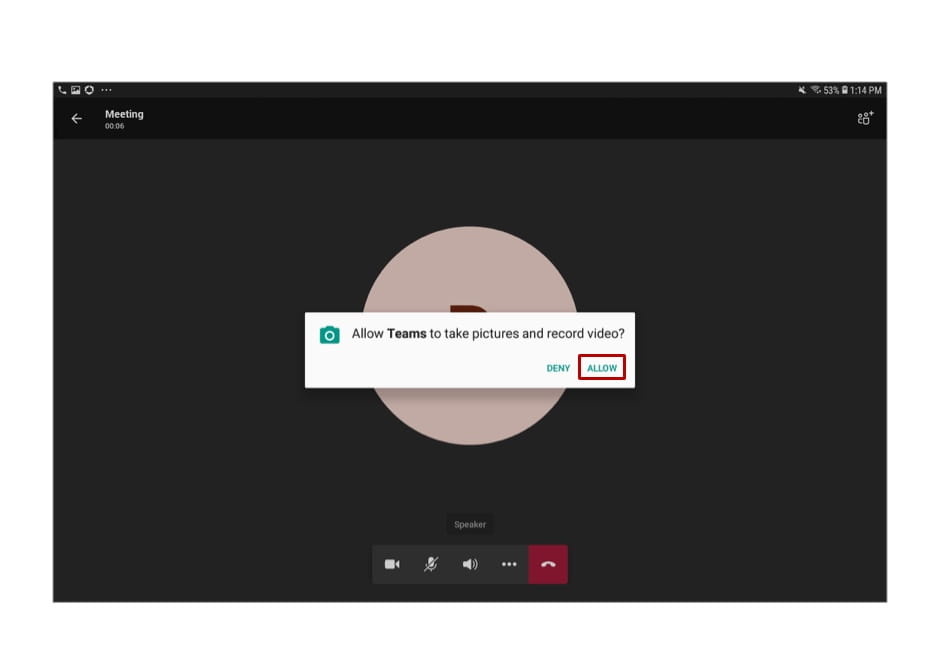
Step 6: Click “Allow” video. Ensure both Camera and Microphone icons are turned on.