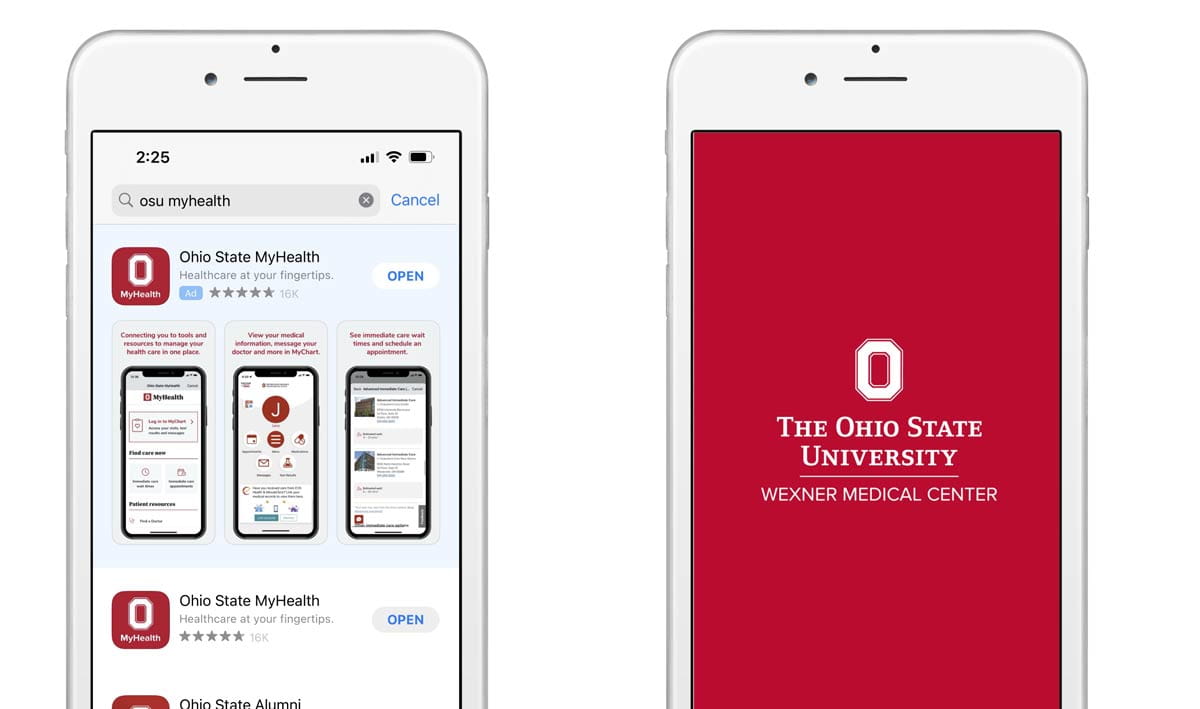
Step 1: Download the Ohio State MyHealth app
The MyHealth app is available in the Apple App Store (iPhone) and the Google Play Store (Android).
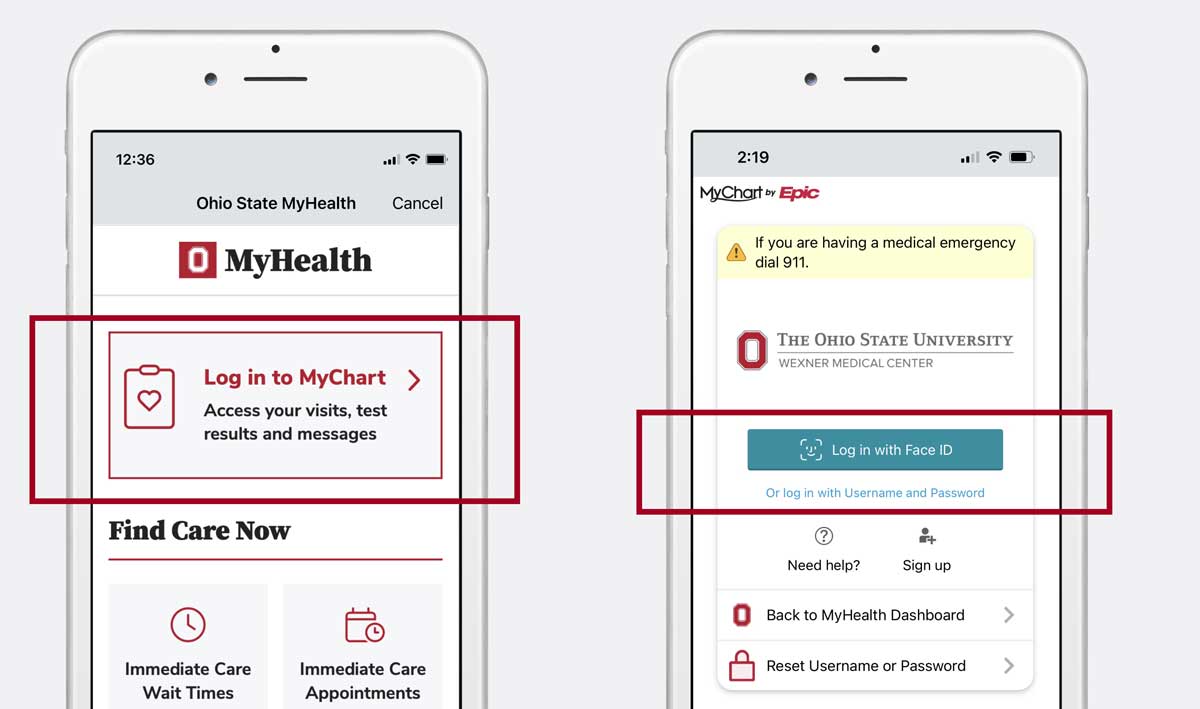
Step 2: Log in to MyChart
- Tap the "Log in to MyChart" tile
- Enter your MyChart username and password
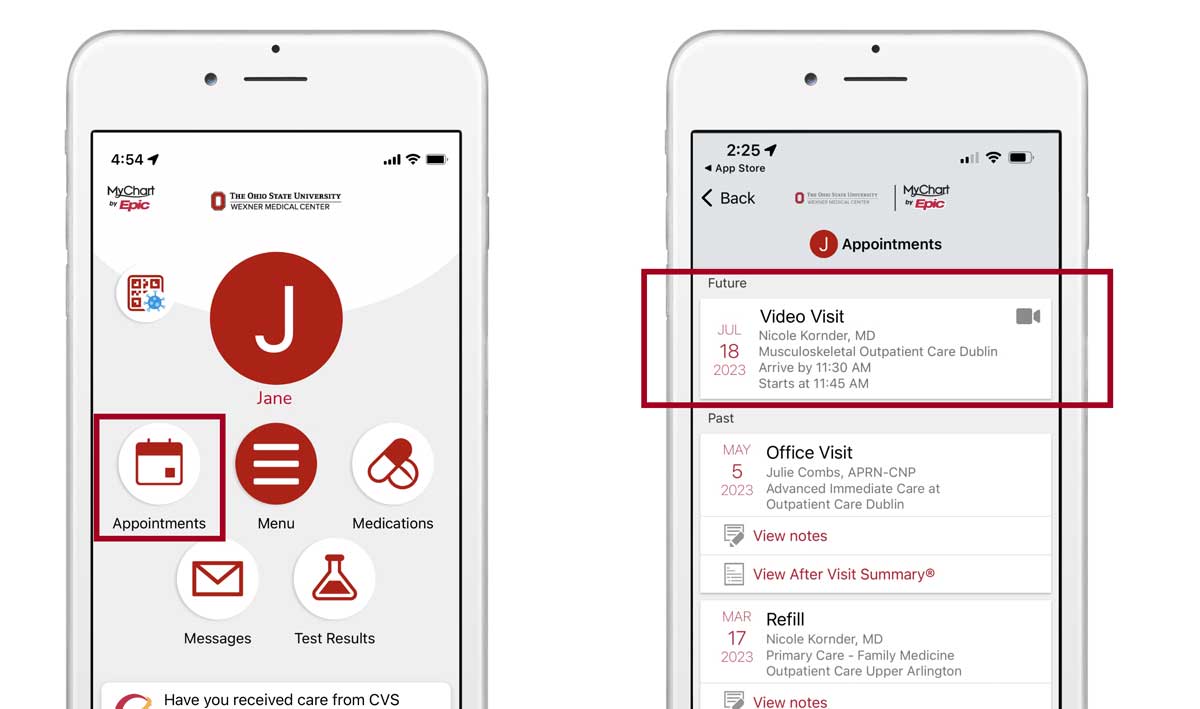
Step 3: Find your video visit
- Tap “Appointments”
- Select your video visit in the appointments list
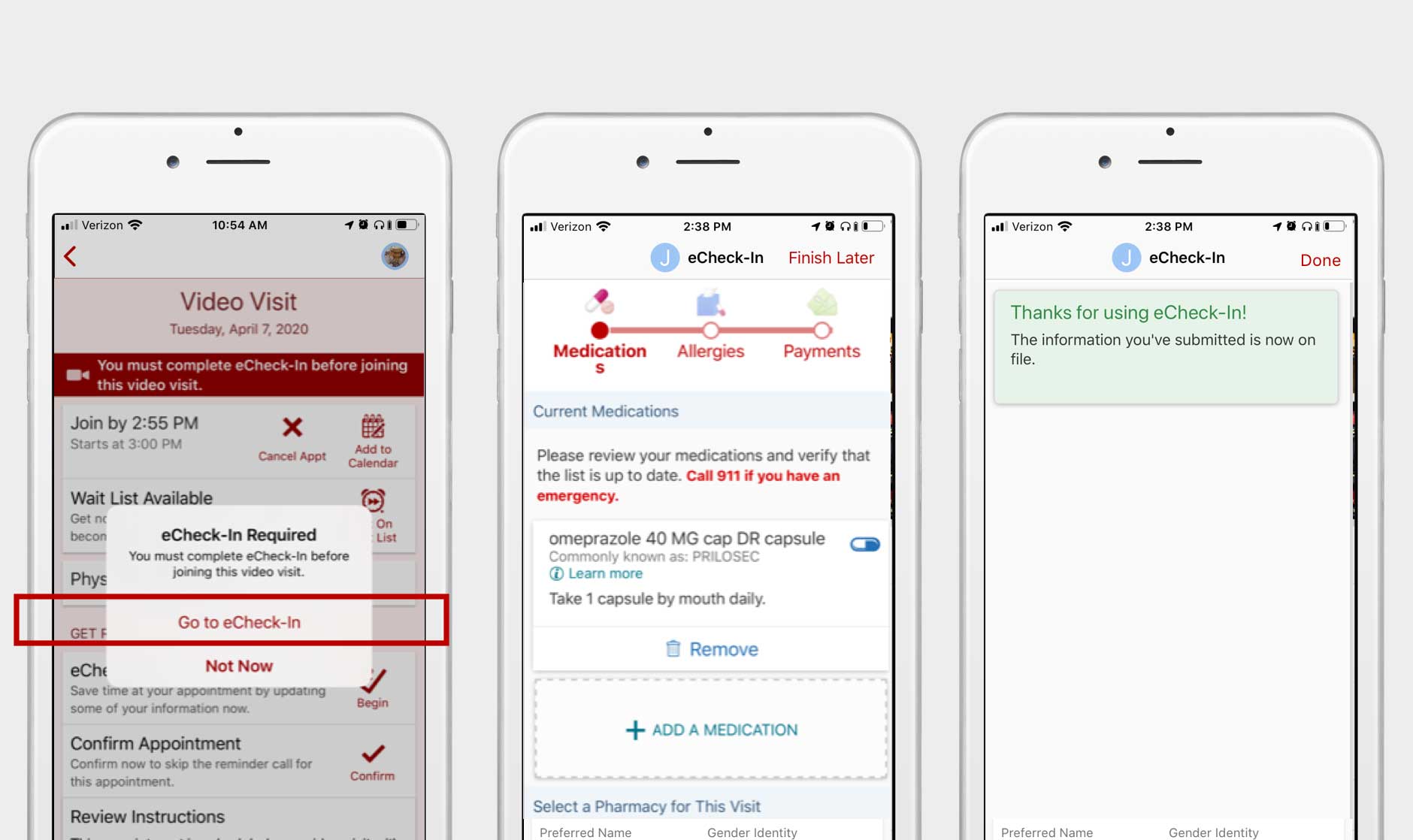
Step 4: Complete preregistration
- Tap "preregistration"
During preregistration you will be asked to confirm a few pre-appointment details before you can start your visit.
You must complete preregistration before starting your visit.
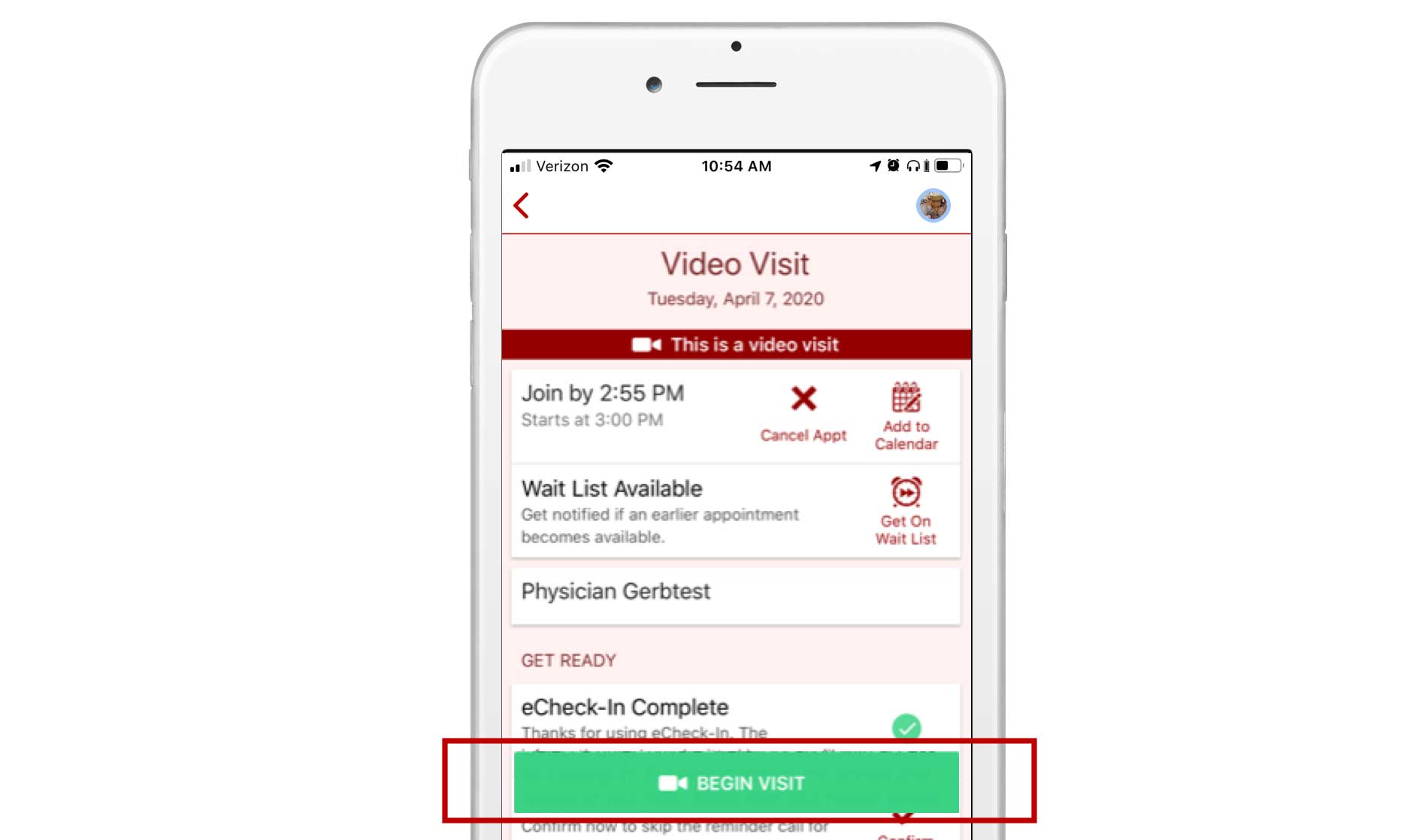
Step 5: Begin your visit
Beginning 20 minutes before your appointment time, a green “BEGIN VISIT” button will appear at the bottom of your video visit appointment page.
- Click the button when you’re ready to chat with your health care provider.
It’s recommended that you join at least five minutes ahead of your appointment time.
