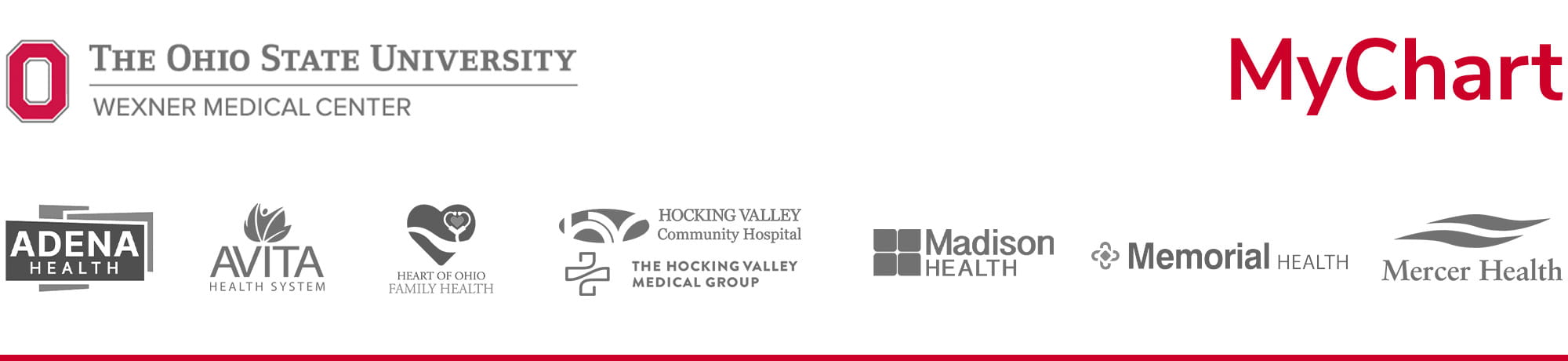
Account Access
Log in to MyChart, learn how to sign up for a MyChart patient portal account and get help with your username, password or other login methods.
Current patients can sign up online, use the activation email from your health care provider (valid for 24 hours after being generated), or sign up while you are at your appointment. You’ll need a valid email address and may be asked to verify personal information. For help, visit our step-by-step MyChart activation guide.
To use MyChart, an email address and a computer, smartphone or tablet with access to the internet or mobile carrier is required. If you do not have a device with internet or mobile carrier access, community Wi-Fi resources are available.If you've forgotten your MyChart password, visit the MyChart password reset page. If you've forgotten your MyChart username, visit the MyChart username recovery page. You'll need to enter your MyChart username, email address and date of birth. If you do not remember any of your information, or you do not have a valid e-mail address on file, you will have to contact MyChart Technical Support at 614-366-6975 to regain access to your MyChart account.
Two-factor authentication is a security system that requires two separate forms of identification for signup, login, and password resets. The first factor is your password and the second is a one-time passcode sent via a text or email. Each time you log in, you will receive a new passcode to confirm your identity via your chosen authentication method.
All MyChart users have two-factor authentication enabled by default as an extra layer of protection for your account. Your account is more secure when you need a password and a verification code to sign in. However, you may choose to remove this extra layer of security through the MyChart menu under Account Settings and only use a password to sign in.
If your provider does not use Epic, you can temporarily share your health information with a Share Everywhere single use access code. This secure access code allows your provider to enter your code and date of birth to view your health record only while on the Share Everywhere website.
To request a Share Everywhere access code, select the Menu within MyChart and then select Share Everywhere under the Sharing header. Send your code to your provider and they can view it on shareeverywhere.epic.com.
Yes, common uses for creating a medical proxy account include having access to a child or loved one’s account to schedule appointments, immunization records, medication refills and coordinate other health-related information. A patient can have multiple health care proxies and must create their own MyChart account before they can be added to view another patient’s record. Learn more by watching a video tutorial, available for mobile or desktop users. Direct links to the different proxy forms are provided below. You will be prompted to log in to MyChart first and then taken to the form selected to manage your proxy account access.
Scheduling and Personal Medical Information
Test results and notes are released immediately unless you have specifically requested that we do not, or if there is a concern for your physical harm with the release of the result or note.
Please note it is possible that you will view your results before your provider has had a chance to review. Your provider will receive and review all your test results, and he or she will contact you if further discussion about your result is needed. If you have questions or concerns about your test results, please contact your health care provider.
Images from 2011 – present day are available to view by tapping “Access My Imaging” when you are on the test result details screen. This includes Mammography, X-Ray, MRI, CT, Ultrasound and more.
To share imaging results with non-OSU providers, simply tap “Export” to download the file or “Actions” to email the file. Providers you have shared your medical record with will already have access to these images directly.
We work with a HIPPA compliant third-party vendor, Ambra Health, to securely show you images from your Radiology exams at The Ohio State Wexner Medical Center and allow you to share them with others.
For support with viewing, sharing, downloading images, and other questions about accessing your Radiology images, contact Ambra Health by using the form on their website or by phone at 888-315-0790.
Yes, you can turn off test result notifications by visiting Communication Preferences.
Select “Health” and "Advanced settings" and turn off email notifications under “Test Result."
Please note, test results will still be sent to your MyChart as soon as they are released and this may occur before you can meet with your provider.
You can also request that your physician hold your results before releasing them to MyChart (up to a 3-day delay) or simply not look at your results until your provider contacts you.
Online bill pay is supported in MyChart for Ohio State patients and some affiliate locations. In addition to paying your bill, you can set up a payment plan, save credit cards and view statements. For questions about the charges on your bill, contact billing support using the links below, your health care provider’s office or your insurance company.
Name changes can only occur during registration for a healthcare visit. At the time of registration, you will need to show a valid government-issued identification showing the name you wish to display on your medical record.
You can view your all of your health data from other organizations that use MyChart in a unified view. To get started, log in to your account and visit Link My Accounts. After selecting the organization you want to connect, you'll need to answer a verification question before you can see the information in your account.
You're able to share secure access to your medical record to your provider, like a dentist or therapist, that doesn't use MyChart. Visit Share Everywhere, enter the name of the provider you want to share your record with and request a one-time share code to send to them.
Messaging, reminders and notifications
Yes, appointment reminders are sent automatically. You can select where to receive notifications in your Communication Preferences. Options include getting notifications sent to you by email or to your mobile device. Please be aware that notifications can be sent overnight. You can set quiet hours or turn off sound to specific app notifications in your mobile device settings.
In addition to appointment reminders, MyChart sends notifications for other information related to your medical care such as new test results, new bill or estimate, messages from your provider and more. Some alerts can be turned off in your Communication Preferences. Others containing important information can’t be turned off. Push notifications for mobile devices can be turned off in your phone settings.If the email address you have listed in your account profile is correct, make sure MyChart messages are not going into a Bulk/Spam/Junk folder. Internet service providers are taking drastic steps to reduce the amount of spam/junk mail. Many of these anti-spam measures block legitimate email as well. Add both DoNotReply@osumc.edu and OSUMyChart_DoNotReply@osumc.edu to your contact list.
If text message is selected as your authentication method, a one-time passcode is sent to your cell phone each time you log in. If your phone number is correct in your MyChart Account Profile and you do not receive the text message after several minutes, text MCOSU to 622622 to opt in to receive text messages.
If you have completed the troubleshooting steps outlined above and do not receive your authentication text, please report it to MyChart Technical Support. Until the problem is corrected, please visit your MyChart account periodically so you don’t miss any communication from your health care providers.
Additional Tools and Information
All patients of the Ohio State Wexner Medical Center can create a MyChart account. It’s also available at the following hospitals:
- Adena Health System
- Avita Health System
- Heart of Ohio Family Health
- Hocking Valley Community Hospital
- The Hocking Valley Medical Group
- Madison Health
- Memorial Health
- Mercer Health
- Wilson Health
If you’re a patient at the Ohio State Wexner Medical Center and of its partner hospitals, you will use the same username and password to log in.
We take great care to ensure your health information is kept private and secure. Access to information is controlled through secure access codes, personal IDs and passwords. Each person controls their password, and the account can’t be accessed without that password. All MyChart messaging is done while you are securely logged in. For additional security, users can enable two-factor authentication.
MyChart is your patient portal account. When you log in to MyChart using the desktop website or Ohio State MyHealth mobile app, you can access your personal medical information.
The MyHealth mobile app was developed by the Ohio State Wexner Medical Center to provide mobile access to commonly used tools, including Find a Doctor, MyChart, Immediate Care, real-time parking information, Health & Discovery stories and other patient and visitor information. Download the MyHealth app.
MyChart Bedside is provided on a tablet offered to patients staying in the hospital to provide a secure site to access parts of your inpatient medical record, review education material about your condition, and receive your inpatient lab results. The tablet is given to you by clinical staff during your inpatient stay.
MyChart Now allows you to access your inpatient medical record with your own mobile device during your inpatient stay.
MyChart Bedside offers more features than MyChart Now such as the ability to order meals, access the gift shop and spiritual support services, complete eConsents, message your care team, and access to test results immediately.
Learn more about the benefits of using MyChart Bedside.
Yes, MyChart is periodically unavailable due to system maintenance. We schedule these downtimes early Sunday mornings for approximately two hours.
