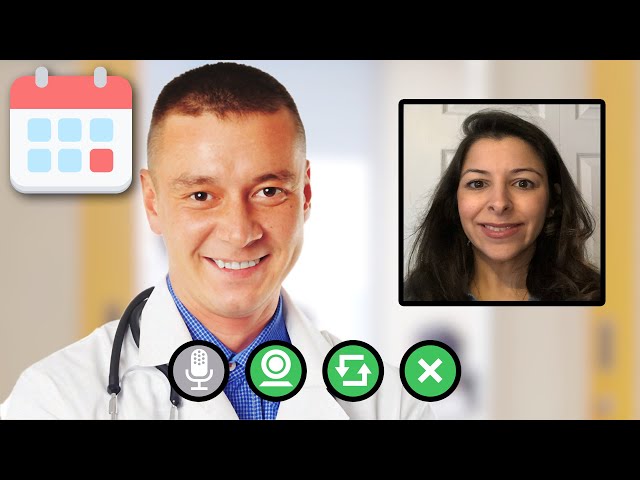Join your MyChart video visit
If have been scheduled for a telehealth video visit using MyChart, you can use your smartphone, tablet, laptop or desktop computer to have your visit. If you are new to video visits, you may want test your audio and video connection before your visit with our MyChart Tech Check tool. Below are instructions and tips to help you plan for what to expect during your telehealth video visit.
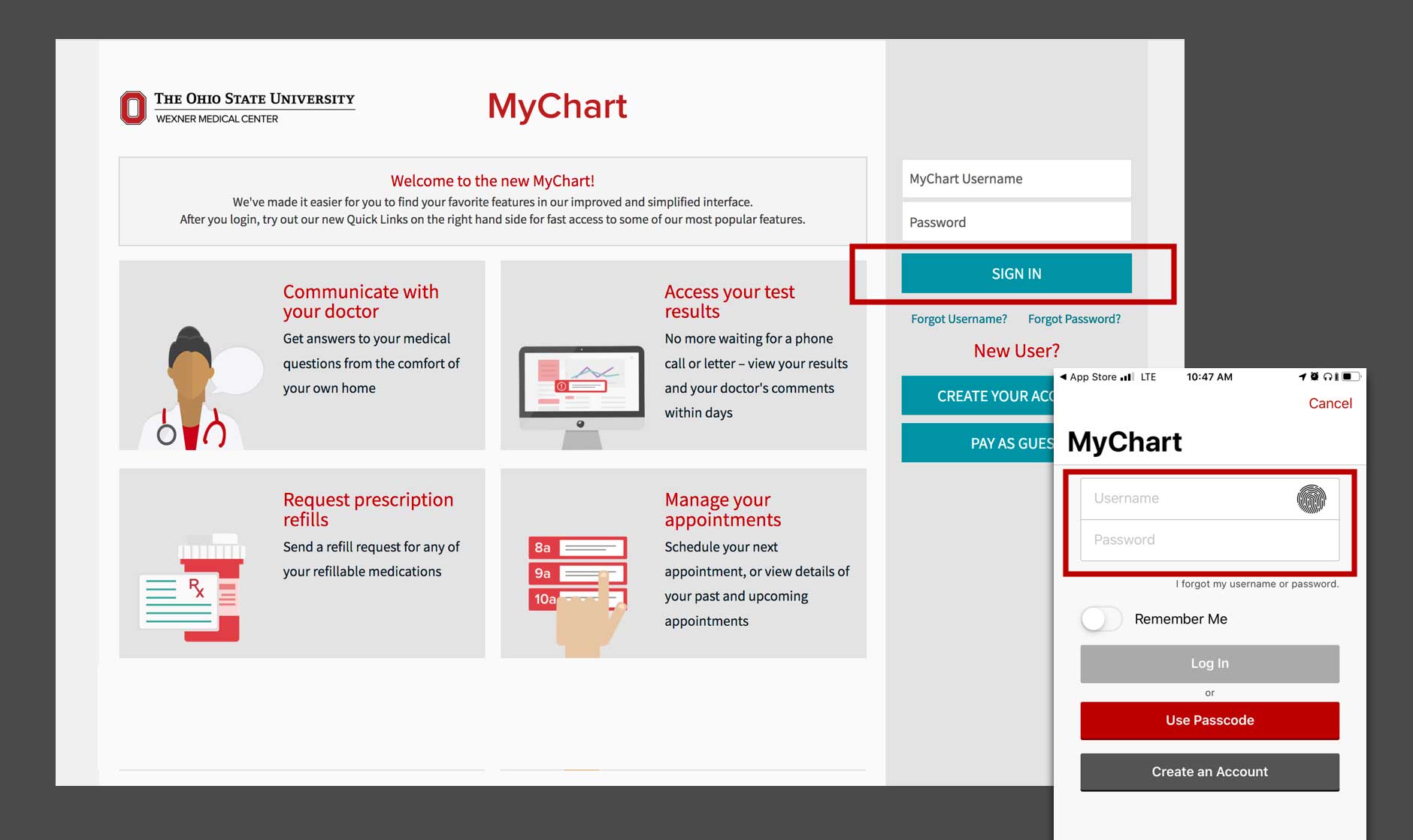
Log in to MyChart
- Log in using the MyChart website or the Ohio State MyHealth app
- Select the Visit or Appointment
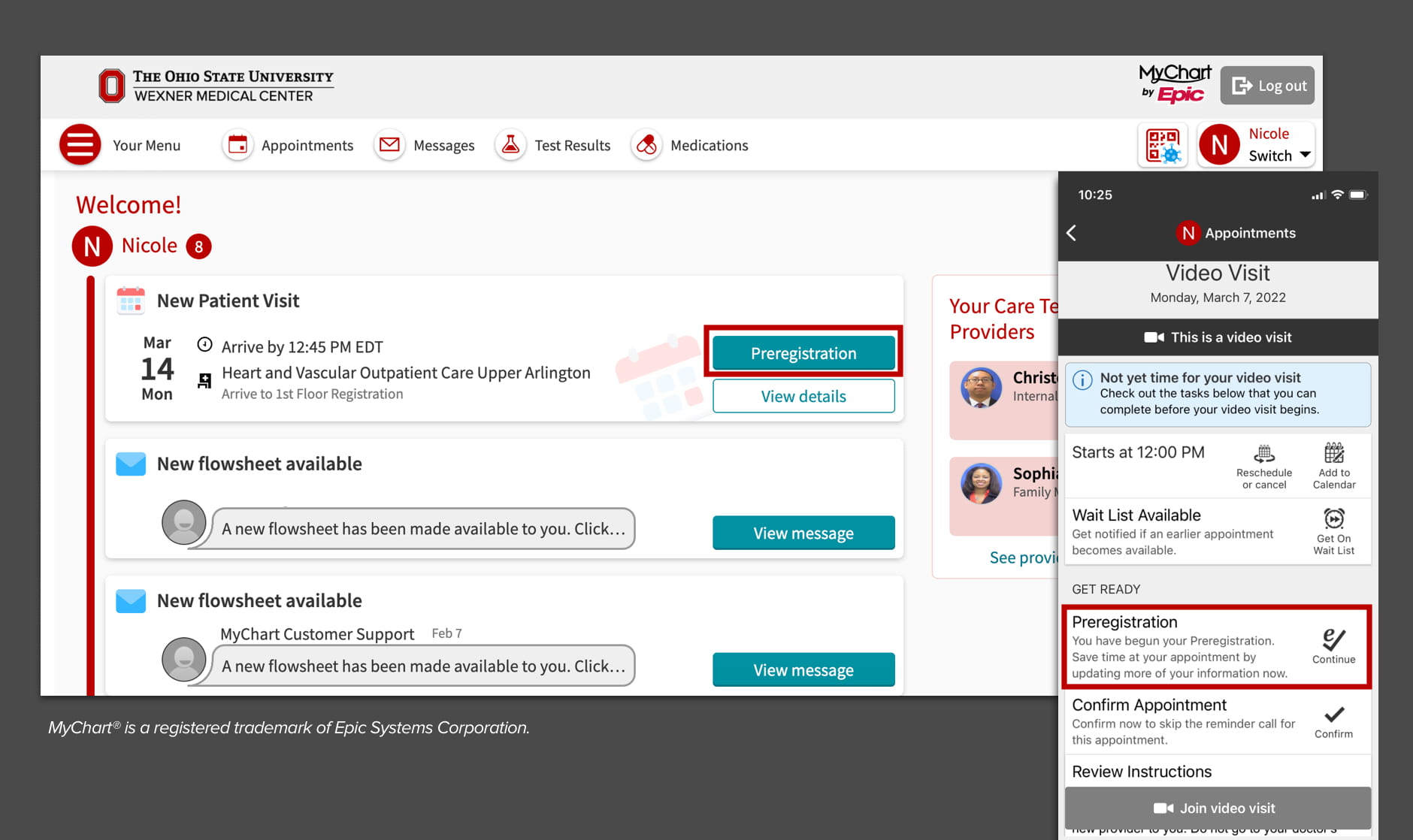
Complete preregistration
- You can complete preregistration any time before your appointment.
- To start, select the green preregistration button in your appointment details.
- Follow the prompts to confirm a registration details before you can start your visit.
- You must select Submit to complete preregistration before starting your visit.
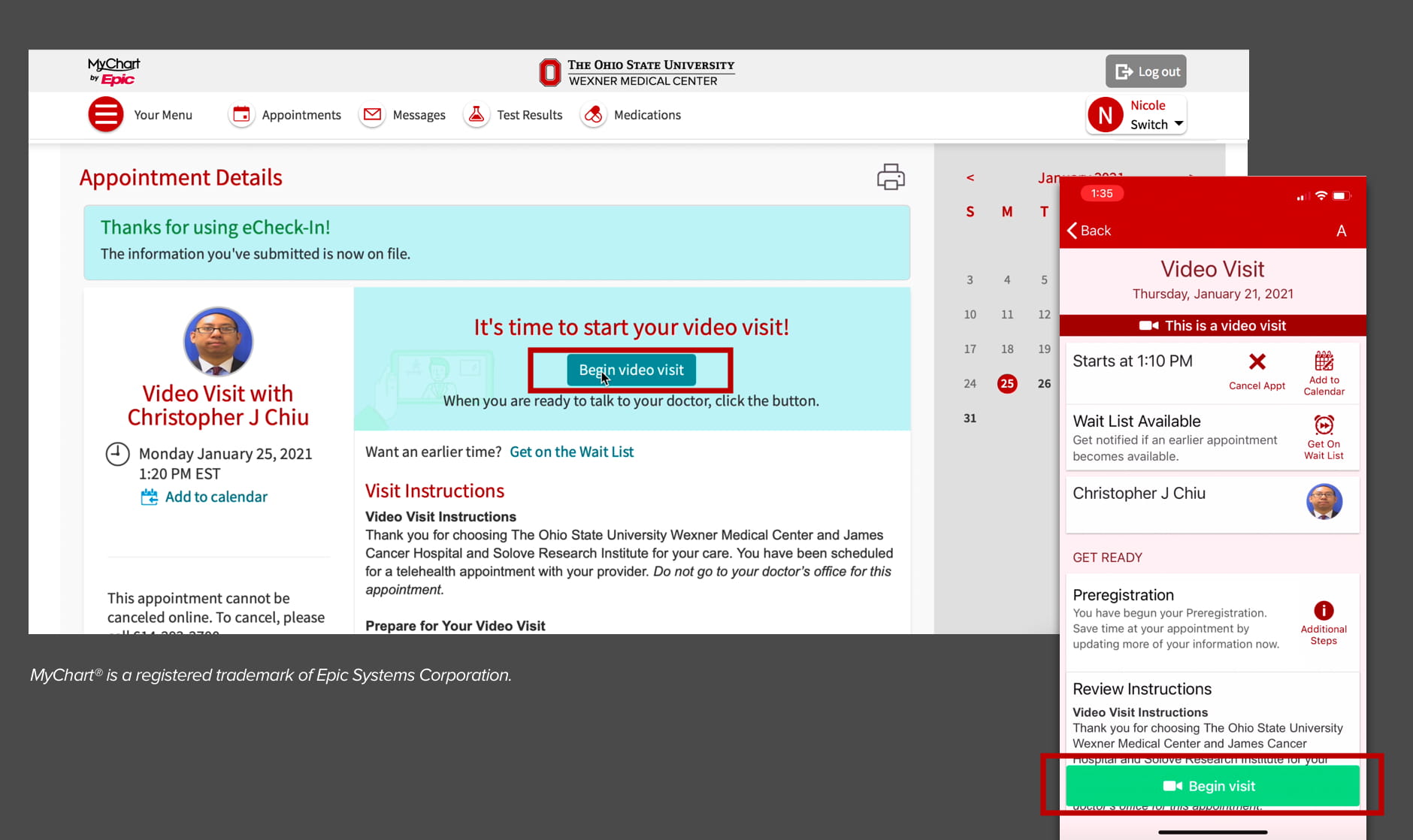
Begin your visit
- Try to join your video visit at least five minutes ahead of your appointment time.
- When you are ready to see your health care provider, select “Begin Video Visit” in your appointment details.

Joining
- Your visit will launch in a web browser on your computer or mobile device.
- You will be asked if Vidyo can use your microphone and camera, select “Allow” for both.
Video tutorials
Watch these video tutorials on how to join your telehealth video visits in MyChart, including completing preregistration before your visit.
Video tutorial for using a desktop or laptop computer.
Video tutorial for using the mobile app.
Recommended technology for joining video visits in MyChart
| Compatible Platforms |
|
Compatible Browsers |
|---|---|---|
| Windows 10 and later |
|
Google Chrome 83 and later |
| Mac OS 10.14 and later |
|
Google Chrome 83 and later, Safari 13.1.1 and later |
| iOS/iPad OS 13.6 and later |
|
Safari |
| Android 8 and later |
|
Chrome 85 and later |